Setting Up Your Profile
| Site: | BRIDGE-RI |
| Course: | CM Test Copy |
| Book: | Setting Up Your Profile |
| Printed by: | Guest user |
| Date: | Tuesday, December 16, 2025, 8:11 AM |
1. Introduction
“Why should I publish my photo and write about my interests? It’s childish.”
“The biggest disadvantage of e-learning is the lack of direct personal contact with participants.”
The first statement might be expressed by an online course participant. The second one is more typical. We have heard it many times when we asked for an opinion on e-learning. These two statements, seemingly unconnected, are in fact at the two extremes of the same spectrum. One expresses a longing for a living person on the other end of a fiber-optic cable, the other objects to revealing any personal information.
What is our stand on this? We will reply by asking you do a quick visualization: try to imagine that you are teaching a class where all the participants are separated by screens. You know their names but you don’t know what they look like, you can't see their facial expression, read their body language, you don't know their experience in education, content area or job title. Do you feel comfortable?
An online course is not a place where you start intimate relationships. However, too much anonymity will lead to a situation in which the participants are nothing more than names to each other and they feel isolated. This spells the end for activities which are based on discussion and exchange of opinion. BRIDGE-RI courses can provide Rhode Island educators a place to connect.
While keeping private information private, don’t be afraid to say something about yourself that is beyond the obvious, upload your photo to your profile (it will then show up next to your name in all discussion forum posts), refer to your personal experience during a discussion, give your directions and content throughout the course a more individual, even a bit informal touch.
2. How to Set Up Your Profile
The most important component of your profile is your picture as this is what participants will see most often. Some will take the extra step to explore further and look more in depth at your profile.
In the upper right hand corner, you should see your name with a small triangle to the right. Click on your name and your user menu will open. Select "profile" from the drop down list.
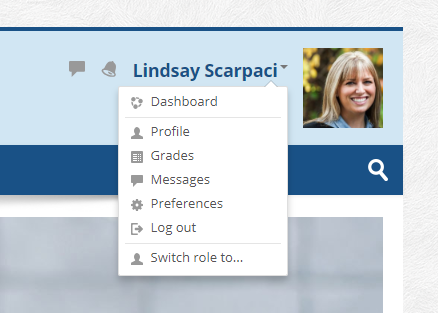
You will be brought to your user profile. Near the top left portion, select Edit Profile under User Details.
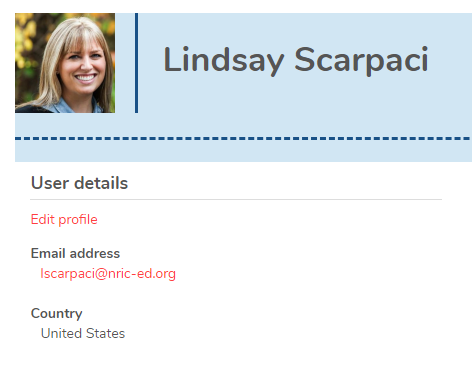
From there, you will have the opportunity to update and personalize your profile. Read the tips below for guidance.
- Introduce yourself.
- Write about yourself and describe your educational experience.
- Add a little something about your personal life, interests, family, or hobbies.
- Allow others to get to know you to the extent you feel comfortable.
- Keep it concise! A short paragraph is likely all you need!
- Add a picture of yourself. Fellow participants want to know who YOU are.
- Remember that your profile is public.
Don't forget to click "update profile," otherwise your work won't save.

Click the "x" icon to the right to exit this book. Set up your profile before moving on to the next activity.