Setting Up Your Profile
2. How to Set Up Your Profile
The most important component of your profile is your picture as this is what participants will see most often. Some will take the extra step to explore further and look more in depth at your profile.
In the upper right hand corner, you should see your name with a small triangle to the right. Click on your name and your user menu will open. Select "profile" from the drop down list.
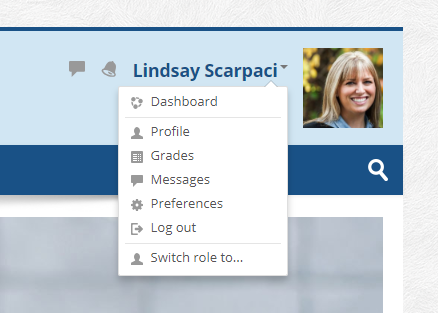
You will be brought to your user profile. Near the top left portion, select Edit Profile under User Details.
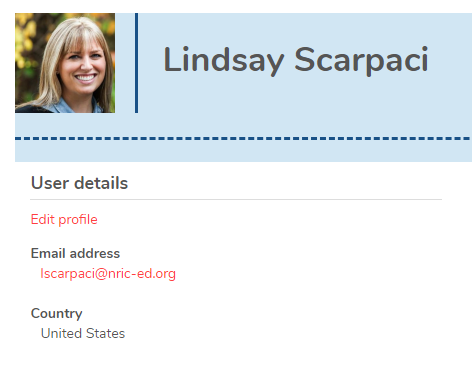
From there, you will have the opportunity to update and personalize your profile. Read the tips below for guidance.
- Introduce yourself.
- Write about yourself and describe your educational experience.
- Add a little something about your personal life, interests, family, or hobbies.
- Allow others to get to know you to the extent you feel comfortable.
- Keep it concise! A short paragraph is likely all you need!
- Add a picture of yourself. Fellow participants want to know who YOU are.
- Remember that your profile is public.
Don't forget to click "update profile," otherwise your work won't save.

Click the "x" icon to the right to exit this book. Set up your profile before moving on to the next activity.
